THAT’S IT!!!
IT’S BEEN TOO MUCH!!!
Today I returned to campus to sign some things and do some work. I have spent most of the last 7 months teaching from home in my basement. All of my classes have been online as well as my meetings.
Just for a change, I donned my mask and walked across campus to the Union. I purchased a chocolate milk, picked up a Northern Iowan to read, walked outside, and sat on a concrete bench.
I perused the paper along with the thumbnail articles across the top. The Derecho Relief article looked interesting and would you believe that
I “clicked” it with my thumb and wondered why it didn’t show me the whole article?
I need to get back into the real world. It’s not as efficient sometimes, but it can be much more fun!!
What have YOU been experiencing?
What’s YOUR opinion?
Leave a comment and keep the discussion going.
Leave a comment and keep the discussion going.
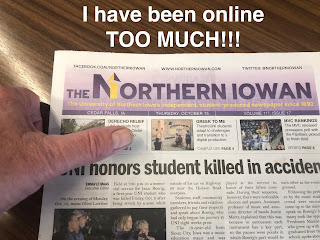
Activate your Roku Device using Roku.com/link
Start activating your Roku device using Roku.com/link. It's not a tough task to complete the activation if you learn the activation process. Sign in to the Roku account and collect the Roku.com/link activation code. This code must be typed on the page, Roku.com/link to complete the device linking process. If you come across activation issues, resolve it using the appropriate troubleshooting guide. Also, spend your free time reading the latest article and blog post. If you are new to Roku platform, check out the device reviews and wait for the best deals, offers to begin your purchase.
Activate your Roku Device using Roku.com/link
Start activating your Roku device using Roku.com/link. It's not a tough task to complete the activation if you learn the activation process. Sign in to the Roku account and collect the Roku.com/link activation code. This code must be typed on the page, Roku.com/link to complete the device linking process. If you come across activation issues, resolve it using the appropriate troubleshooting guide. Also, spend your free time reading the latest article and blog post. If you are new to Roku platform, check out the device reviews and wait for the best deals, offers to begin your purchase.
Activate your Roku Device using Roku.com/link
Start activating your Roku device using Roku.com/link. It's not a tough task to complete the activation if you learn the activation process. Sign in to the Roku account and collect the Roku.com/link activation code. This code must be typed on the page, Roku.com/link to complete the device linking process. If you come across activation issues, resolve it using the appropriate troubleshooting guide. Also, spend your free time reading the latest article and blog post. If you are new to Roku platform, check out the device reviews and wait for the best deals, offers to begin your purchase.
Activate your Roku Device using Roku.com/link
Start activating your Roku device using Roku.com/link. It's not a tough task to complete the activation if you learn the activation process. Sign in to the Roku account and collect the Roku.com/link activation code. This code must be typed on the page, Roku.com/link to complete the device linking process. If you come across activation issues, resolve it using the appropriate troubleshooting guide. Also, spend your free time reading the latest article and blog post. If you are new to Roku platform, check out the device reviews and wait for the best deals, offers to begin your purchase.
How to install HP OfficeJet 4650?
At first, start hp officejet 4650 setup, unpacking the box and powering up the printer using the power cable. Next, you need to insert the ink cartridges and place the paper into them. After that, you need to print the alignment page and check for the alignment. Then, visit the HP support site to download the drivers for the HP Officejet 4650 printer. Choose the operating system and its version from the list available. You can even check this by reaching the system’s details. You can then install the drivers and then connect the HP printer to the wireless network using the wireless setup wizard. Once after this, the users can start with the printing process.
How to install HP OfficeJet 4650?
At first, start hp officejet 4650 setup, unpacking the box and powering up the printer using the power cable. Next, you need to insert the ink cartridges and place the paper into them. After that, you need to print the alignment page and check for the alignment. Then, visit the HP support site to download the drivers for the HP Officejet 4650 printer. Choose the operating system and its version from the list available. You can even check this by reaching the system’s details. You can then install the drivers and then connect the HP printer to the wireless network using the wireless setup wizard. Once after this, the users can start with the printing process.
How to install HP OfficeJet 4650?
At first, start hp officejet 4650 setup, unpacking the box and powering up the printer using the power cable. Next, you need to insert the ink cartridges and place the paper into them. After that, you need to print the alignment page and check for the alignment. Then, visit the HP support site to download the drivers for the HP Officejet 4650 printer. Choose the operating system and its version from the list available. You can even check this by reaching the system’s details. You can then install the drivers and then connect the HP printer to the wireless network using the wireless setup wizard. Once after this, the users can start with the printing process.
How to install HP OfficeJet 4650?
At first, start hp officejet 4650 setup, unpacking the box and powering up the printer using the power cable. Next, you need to insert the ink cartridges and place the paper into them. After that, you need to print the alignment page and check for the alignment. Then, visit the HP support site to download the drivers for the HP Officejet 4650 printer. Choose the operating system and its version from the list available. You can even check this by reaching the system’s details. You can then install the drivers and then connect the HP printer to the wireless network using the wireless setup wizard. Once after this, the users can start with the printing process.
How to connect my Canon Pixma Printer to the network, execute the setup?
Complete Canon Pixma Printer to start printing your documents at an excellent speed and quality. At first, you need to connect your printer to the network. Check if the WPS feature is compatible. If yes, enable the feature and provide the appropriate credentials. Once if the connection is active, start updating the Printer software. Visit the software download page; provide the device name and the version. To execute the setup, you can also choose the standard connection method. Navigate to our portal and read the information provided. For canon printer setup assistance, contact our Printer support. In the event that you come across setup issues and errors, resolve it using the appropriate troubleshooting guide. If the Canon Pixma Printer errors remain even after troubleshooting, you can go for a device replacement.
Contact our customer support team @ +1-850-761-8950
How to connect my Canon Pixma Printer to the network, execute the setup?
Complete Canon Pixma Printer to start printing your documents at an excellent speed and quality. At first, you need to connect your printer to the network. Check if the WPS feature is compatible. If yes, enable the feature and provide the appropriate credentials. Once if the connection is active, start updating the Printer software. Visit the software download page; provide the device name and the version. To execute the setup, you can also choose the standard connection method. Navigate to our portal and read the information provided. For canon printer setup assistance, contact our Printer support. In the event that you come across setup issues and errors, resolve it using the appropriate troubleshooting guide. If the Canon Pixma Printer errors remain even after troubleshooting, you can go for a device replacement.
Contact our customer support team @ +1-850-761-8950
How to connect my Canon Pixma Printer to the network, execute the setup?
Complete Canon Pixma Printer to start printing your documents at an excellent speed and quality. At first, you need to connect your printer to the network. Check if the WPS feature is compatible. If yes, enable the feature and provide the appropriate credentials. Once if the connection is active, start updating the Printer software. Visit the software download page; provide the device name and the version. To execute the setup, you can also choose the standard connection method. Navigate to our portal and read the information provided. For canon printer setup assistance, contact our Printer support. In the event that you come across setup issues and errors, resolve it using the appropriate troubleshooting guide. If the Canon Pixma Printer errors remain even after troubleshooting, you can go for a device replacement.
Contact our customer support team @ +1-850-761-8950
Initially, link your Roku device to your wireless network (WiFi) and once done, The Activation code will pop up on your screen. After you note down the activation code, type Roku.com/link in your mobile or PC browser. Now in the space provided, type in the activation code without any errors. Moving Further, follow the instructions on the website to sign up or login to your Roku account. Do not worry! The payment information asked for does not allow any charges to your account. Hence, it is purely for future purchases, if any. Roku activation is in the can.
Initially, link your Roku device to your wireless network (WiFi) and once done, The Activation code will pop up on your screen. After you note down the activation code, type Roku.com/link in your mobile or PC browser. Now in the space provided, type in the activation code without any errors. Moving Further, follow the instructions on the website to sign up or login to your Roku account. Do not worry! The payment information asked for does not allow any charges to your account. Hence, it is purely for future purchases, if any. Roku activation is in the can.