IT’S HERE!!!!
ISTE20 LIVE is here and it is incredible.
Every year for the past 30 years, I have packed up my laptop, suitcase, and dreams to travel to a distant city for a week at the end of June and beginning of July. This was to attend the ISTE conference. I have visited Nashville, Minneapolis, Philadelphia, San Diego, San Antonio, Atlanta, Denver, Seattle, and a few other metropolitan areas that slip my mind. It was an annual pilgrimage.
At first, this gathering was named NECC (National Educational Computer Conference). (There is a long and complicated story about NECC. We won’t get into it here.) In 2008 (I think), they added ISTE to the name and it became the ISTE Conference. This past year they decided to name it ISTE20. Only problem was that ISTE20 was one of the COVID-19 casualties. Instead of meeting in a hotel or conference center at the end of June, ISTE is meeting virtually for the week after Thanksgiving.
I must admit that I went to ISTE to see old friends and make new ones. I really didn’t attend a lot of sessions. This year is a
whole new experience because we can’t bump into old friends and have a coffee with them. We are using a webinar platform that ISTE created. This is its first run. There are a few rough spots, but their amazing staff is doing a good job of supporting the presenters.
Curiosity, Play, and Joy
This year, I was graciously invited by Barbara Bray to join her and Kerry Gallaher in a Celebration of Learning. This wasn’t your run-of-the-mill presentation. It was a Party filled with Dancing, Magic, and Interaction.
Would you believe that we had 330 educators attend our presentation? It was INCREDIBLE.
Barb began by inviting our guests to find a JOYFUL picture on their phone and
share it on Padlet. Would you believe that this yielded over 180 pictures?
Curiosity?
I explored Curiosity. It began as I engaged in some mysterious magic. I shared a card with dancing spots. There were 3 on this side, 4 on that side, 1 on the other side, and 6 on the other. Having sparked their curiosity, I began talking about Provoking Curiosity in learners. The BIG WIN was when I asked them to share how they Sparked Curiosity in their students. I asked them to type their ideas in the chat room but NOT click the send button. I gave them 90 seconds to share their ideas and then they all clicked the button simultaneously. We experienced a barrage of over 100 ideas. For your interest, I have collected these ideas and they will be shared in a later post on Dr. Z Reflects.
Play
Kerry Galagher connected
Play with Student Identity. She shared how students often used Play to connect with others and establish their own identities. Kerry integrated
Pear Deck into our celebration. Pear Deck is a presentation add-on that enables students to answer questions, take polls, share ideas, and even draw pictures on the slideshow their teacher is using. I had known about Pear Deck for years, but I had never used it. I will surely use it next semester in my classes.
Joy
Barbara ended our celebration with dancing
Joy. You may not know this, but Barb is an experienced Choreographer. She showed this through
a short video where she shared half a dozen dance moves. Then she invited our 330 viewers into breakout rooms to meet other educators and practice their moves. At the end, she invited them to move from their breakout rooms to our Danceathon. It was WONDERFUL!!
This session was like none I have ever experienced and I was excited to be part of it.
Hopefully, when we do this at next year’s ISTE, we will be able to all stand in the same room and dance with each other!!
See you then,
Z
BTW, ISTE20 LIVE is still going. It will continue until Saturday (I will give 2 presentations on Saturday). If you are already enrolled, maybe I will see you there. If not,
Register now – it will be worth your time.What’s YOUR opinion?
Leave a comment and keep the discussion going.

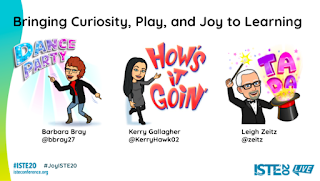
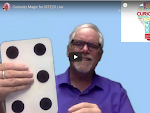
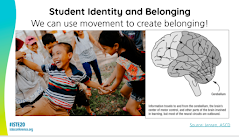
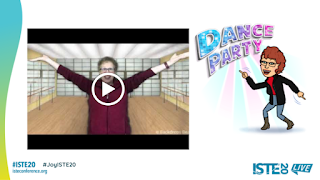
Roku device activation
If you wish to activate the Roku device, then switch it on. After that, the Roku Logo shall appear on the screen out of nowhere. Now, a code shall appear on display. Your job is to write down the code and submit it on the Roku.com/link website. At first, the Roku device has to be in sync with the account. Or else, things might become challenging. In case of any issues, you can report them to the support team and finish them off within time. Always be sure of what you’re going to do.
Roku device activation
If you wish to activate the Roku device, then switch it on. After that, the Roku Logo shall appear on the screen out of nowhere. Now, a code shall appear on display. Your job is to write down the code and submit it on the Roku.com/link website. At first, the Roku device has to be in sync with the account. Or else, things might become challenging. In case of any issues, you can report them to the support team and finish them off within time. Always be sure of what you’re going to do.
Roku device activation
If you wish to activate the Roku device, then switch it on. After that, the Roku Logo shall appear on the screen out of nowhere. Now, a code shall appear on display. Your job is to write down the code and submit it on the Roku.com/link website. At first, the Roku device has to be in sync with the account. Or else, things might become challenging. In case of any issues, you can report them to the support team and finish them off within time. Always be sure of what you’re going to do.
Roku device activation
If you wish to activate the Roku device, then switch it on. After that, the Roku Logo shall appear on the screen out of nowhere. Now, a code shall appear on display. Your job is to write down the code and submit it on the Roku.com/link website. At first, the Roku device has to be in sync with the account. Or else, things might become challenging. In case of any issues, you can report them to the support team and finish them off within time. Always be sure of what you’re going to do.
Facing any issues while activating the Roku device via Roku.com/Link. Then you
Can contact our specialized executive team by dialing the toll free number +1-820-300-0450
Facing any issues while activating the Roku device via Roku.com/Link. Then you
Can contact our specialized executive team by dialing the toll free number +1-820-300-0450
Facing any issues while activating the Roku device via Roku.com/Link. Then you
Can contact our specialized executive team by dialing the toll free number +1-820-300-0450
How to install HP OfficeJet 4650?
At first, start hp officejet 4650 setup, unpacking the box and powering up the printer using the power cable. Next, you need to insert the ink cartridges and place the paper into them. After that, you need to print the alignment page and check for the alignment. Then, visit the HP support site to download the drivers for the HP Officejet 4650 printer. Choose the operating system and its version from the list available. You can even check this by reaching the system’s details. You can then install the drivers and then connect the HP printer to the wireless network using the wireless setup wizard. Once after this, the users can start with the printing process.
How to install HP OfficeJet 4650?
At first, start hp officejet 4650 setup, unpacking the box and powering up the printer using the power cable. Next, you need to insert the ink cartridges and place the paper into them. After that, you need to print the alignment page and check for the alignment. Then, visit the HP support site to download the drivers for the HP Officejet 4650 printer. Choose the operating system and its version from the list available. You can even check this by reaching the system’s details. You can then install the drivers and then connect the HP printer to the wireless network using the wireless setup wizard. Once after this, the users can start with the printing process.
How to install HP OfficeJet 4650?
At first, start hp officejet 4650 setup, unpacking the box and powering up the printer using the power cable. Next, you need to insert the ink cartridges and place the paper into them. After that, you need to print the alignment page and check for the alignment. Then, visit the HP support site to download the drivers for the HP Officejet 4650 printer. Choose the operating system and its version from the list available. You can even check this by reaching the system’s details. You can then install the drivers and then connect the HP printer to the wireless network using the wireless setup wizard. Once after this, the users can start with the printing process.
How to connect my Canon Pixma Printer to the network, execute the setup?
Complete Canon Pixma Printer to start printing your documents at an excellent speed and quality. At first, you need to connect your printer to the network. Check if the WPS feature is compatible. If yes, enable the feature and provide the appropriate credentials. Once if the connection is active, start updating the Printer software. Visit the software download page; provide the device name and the version. To execute the setup, you can also choose the standard connection method. Navigate to our portal and read the information provided. For canon printer setup assistance, contact our Printer support. In the event that you come across setup issues and errors, resolve it using the appropriate troubleshooting guide. If the Canon Pixma Printer errors remain even after troubleshooting, you can go for a device replacement.
Contact our customer support team @ +1-850-761-8950
How to connect my Canon Pixma Printer to the network, execute the setup?
Complete Canon Pixma Printer to start printing your documents at an excellent speed and quality. At first, you need to connect your printer to the network. Check if the WPS feature is compatible. If yes, enable the feature and provide the appropriate credentials. Once if the connection is active, start updating the Printer software. Visit the software download page; provide the device name and the version. To execute the setup, you can also choose the standard connection method. Navigate to our portal and read the information provided. For canon printer setup assistance, contact our Printer support. In the event that you come across setup issues and errors, resolve it using the appropriate troubleshooting guide. If the Canon Pixma Printer errors remain even after troubleshooting, you can go for a device replacement.
Contact our customer support team @ +1-850-761-8950
How to connect my Canon Pixma Printer to the network, execute the setup?
Complete Canon Pixma Printer to start printing your documents at an excellent speed and quality. At first, you need to connect your printer to the network. Check if the WPS feature is compatible. If yes, enable the feature and provide the appropriate credentials. Once if the connection is active, start updating the Printer software. Visit the software download page; provide the device name and the version. To execute the setup, you can also choose the standard connection method. Navigate to our portal and read the information provided. For canon printer setup assistance, contact our Printer support. In the event that you come across setup issues and errors, resolve it using the appropriate troubleshooting guide. If the Canon Pixma Printer errors remain even after troubleshooting, you can go for a device replacement.
Contact our customer support team @ +1-850-761-8950
How to connect my Canon Pixma Printer to the network, execute the setup?
Complete Canon Pixma Printer to start printing your documents at an excellent speed and quality. At first, you need to connect your printer to the network. Check if the WPS feature is compatible. If yes, enable the feature and provide the appropriate credentials. Once if the connection is active, start updating the Printer software. Visit the software download page; provide the device name and the version. To execute the setup, you can also choose the standard connection method. Navigate to our portal and read the information provided. For canon printer setup assistance, contact our Printer support. In the event that you come across setup issues and errors, resolve it using the appropriate troubleshooting guide. If the Canon Pixma Printer errors remain even after troubleshooting, you can go for a device replacement.
Contact our customer support team @ +1-850-761-8950