What can you get when you ask 330 educators about how they Provoke Curiosity in their Classrooms? You can get 105 sets of ideas that you might want to use with YOUR students.
As you read in my last posting, I am spending this week online enjoying the ISTE20 LIVE virtual conference. Yesterday, Barbara Bray and Kerry Gallagher and I presented our Experiencing Curiosity, Play, and Joy in Learning session. It was a BLAST but more importantly, our attendee educators shared a plethora of ideas for igniting curiosity in their students.
After introducing our discussion about Curiosity, I decided to ask our virtual room full of educators to share what they did to spark their students’ curiosity.
Provoke Curiosity
Since we were online, I couldn’t ask 330 individuals to raise their hands and tell us their strategies, so we used the Chat Room to get their input. The problem with using chat rooms for people to enter multiple sentence answers is that not everyone can type quickly. Some people can enter their complete answer while others are rushed.
We asked them to enter their ideas in chat but NOT click the SEND button. I gave them 90 seconds to enter their ideas and then, as a group, we ALL clicked the SEND button at the same time. *
As you might guess, we were flooded with chat ideas. It was amazing. These were important so I gave them another 60 seconds to review them.
As you might guess, they didn’t get a chance to review all of them so I have posted their ideas below.
How Do You Spark Curiosity In Your Students?
- QFT- Question Formulation Technique to get kids (and adults) to generate questions and narrow focus for inquiry
- Book talks
- 101qs.com, Problem-Based Learning, driving questions, asking questions when asked questions, putting a picture on a screen and having student create the question
- Using an interesting picture as a writing prompt
- Asking questions, providing labs/experiments/situations for students to observe and be curious about, using inquiry based learning, encourage students to play!
- Why questions … mysteries to solve
- Flipping lessons- letting the students lead the way!
- Asking questions. Thought puzzles. Brain-teasers. Wait time!
- Design Thinking projects & using hidden pictures based on answers with conditional formatting in Sheets.
- Reading. Listening to podcasts. creative arts processing
- Maker Lab; Jamboard; asking students to notice; encouraging reading;
- Notice and wonder
- Providing puzzles, playing games, setting up a problem to solve, provide manipulatives, asking for multiple answers
- We celebrate “button poking” – that is, we cheer on students who try things without having any idea what might happen just because (poke buttons to see what they do) or to solve a problem.
- Creating Project-based learning based on interests- student choice!!
- Pose an intriguing question
- By being here at the ISTE conference to learn new interesting skills
- Showing images from new topics for students to notice and wonder about. In virtual I use Jamboard for this. 🙂
- Hidden surprise in every lesson – did you find it? Wait until the end of class to write it on your ticket!
- Weekly ed tech newsletter
- Process Art
- Field trip experiences!
- Show how a programmed robot works, and then allow the students to reconstruct the code without seeing how it was done.
- Makerspaces, choice centers, sketchbooks prompts- answering them and drawing them and writing them for the rest of the school
- Giving time for educators a chance to ask and answer their own questions thru inquiry
- Read an excerpt from a chapter book and stop at the cliffhanger to get kids to check the book out from the library.
- Ask the question beginning “what if…?”
- Project Lead The Way
- Questions, photos, partial storytelling… leaving the rest of the story.
- Use the Challenge-based learning model to spark creative learner-led solutions
- HyperDocs with reflection questions posed in “why”
- Newsletters highlighting teachers who are using those strategies that other teachers might want to try. I also just ask “what is your biggest issues right now?” and work together to solve them
- When asked a question, say: “I don’t know, how can we find out?”
- Disruptus
- Spark Curiosity by asking students –> What do you THINK you know? What do you WANT to know?
- Breakout boxes, mystery piles of books on the tables in the library
- The electoral college, 2 party system,
- More student agency!
- STEM, PBL, Talking circles, Genius Hours, Coding
- Research, Open ending questions,
- Using images and video clips to get students into inquiry mode before introducing a big topic.
- Look for discrepant event to engage surprise
- Using different apps like quizziz
- Asking questions, showing an image or video snippet, genius hour, giving ‘playground time’ when first trying a new tech tool
- Genius Hour
- Using mentor texts that get kids’ attention.
- Share a story with a cliffhanger ending.
- Giving a teaser for “freebies” or templates at the end of teacher PD, but not saying what they are or what they look like.
- Have the kids ask a question about their community – what is something relevant to them? Then work collaboratively to create a solution.
- What do you notice, what do you wonder?
- Visible thinking routine, morning centres,
- Check-in questions
- Use the “What’s happening in this Picture?” to generate questions….and then discuss all the questions….and then reveal the answer (got the idea from NY Times)
- The wall of why- lists of wonderings to tackle during why-finding Fridays
- Open-ended questioning with adults
- Question of the week on Flipgrid. I used to do 20 Time!
- I love to spark creativity with music and humor
- Deep questioning, hands-on displays, posters with interesting graphics, demonstrations
- Using Images and Objects. Students are required to pose questions about a visual presented, and their wonderings can often lead the conversation in variety of directions.
- I use visuals that make my students wonder about the upcoming unit.
- #AdobeCreativeEducator
- Starting with something engaging (a video clip, mystery science, trick, challenge, etc)
- Instead of asking pre-determined discussion questions, after reading a piece, I ask, “What’s discussion-worthy here?” They always notice everything I wanted them to, plus more 🙂
- Ask questions about crazy animals facts, such as “Do cockatoos play catch?” Let them predict their answer, and then share a video.
- I do games to let them know what the class is going to be about, I play hangman or memory
- Hands-on projects and games
- Jamboard and Menti
- I’m inviting my students to design their own questions before starting their research
- I show the students that I’m the learner.
- Asking engaging questions, ice breakers, games, movement, STEM, student choice
- Personal connections and interests – Open exploration of online resources
- Pictures, videos,
- Inquiry, letting students take the lead, problem-based learning, multimedia, student creation
- Experimentation.
- Flipgrid
- Tying content to interests or something that matters to the individual
- Design challenges for teachers
- 3 Reads, Notice and wonder, stem activities, phenomena based instruction
- Stories: Tell a story through puppets, but leave the end for them to discover it in the reading.
- Ouch…. Curiosity in the classroom….. I worry that I am not curious enough this year!
- #BreakISTEchat
- I bring in random objects or images and teach students to ask questions. Tinker!!!
- Jamboard
- Makerspace challenges
- Inquiry process and questioning
- Read the first 2 chapters only of a book then place in our class library for children to finish
- I teach higher ed ELL where wonder and curiosity are often ignored/forgotten.
* This is a strategy that I learned from Dr. Doug Shaw. He calls it “Enter Key is Lava” because it is untouchable.
Word Cloud Image: Dr. Gordon Dahlby
Leave a comment and keep the discussion going.
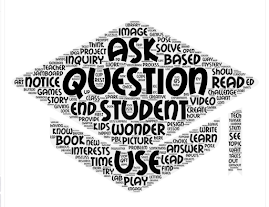

Roku device activation steps include
• Collecting the hardware
• Connecting the streaming gadget to the TV
• Establishing the network connection and creating a Roku account
• Finding the Roku.com/link activation code
• Device linking and activation process
• Also, troubleshooting Roku device activation errors
Roku device activation steps include
• Collecting the hardware
• Connecting the streaming gadget to the TV
• Establishing the network connection and creating a Roku account
• Finding the Roku.com/link activation code
• Device linking and activation process
• Also, troubleshooting Roku device activation errors
Roku device activation steps include
• Collecting the hardware
• Connecting the streaming gadget to the TV
• Establishing the network connection and creating a Roku account
• Finding the Roku.com/link activation code
• Device linking and activation process
• Also, troubleshooting Roku device activation errors
Roku device activation steps include
• Collecting the hardware
• Connecting the streaming gadget to the TV
• Establishing the network connection and creating a Roku account
• Finding the Roku.com/link activation code
• Device linking and activation process
• Also, troubleshooting Roku device activation errors
How to Resolve HDCP error on Roku?
Disconnect the HDMI cable from the port and connect it back again
If the HDMI cable used is faulty, try replacing it with a new one. Always choose good quality cables to use with your device
You can also try reversing the ends of HDMI cable and then check if the error messages resolve
Restart or reset your device using the compatible reset settings. Use the settings >System> System restart
If you require to resolve the hdcp roku error contact @+1-844-935-4357 and visit our site roku hdcp error detected
How to Resolve HDCP error on Roku?
Disconnect the HDMI cable from the port and connect it back again
If the HDMI cable used is faulty, try replacing it with a new one. Always choose good quality cables to use with your device
You can also try reversing the ends of HDMI cable and then check if the error messages resolve
Restart or reset your device using the compatible reset settings. Use the settings >System> System restart
If you require to resolve the hdcp roku error contact @+1-844-935-4357 and visit our site roku hdcp error detected
How to Resolve HDCP error on Roku?
Disconnect the HDMI cable from the port and connect it back again
If the HDMI cable used is faulty, try replacing it with a new one. Always choose good quality cables to use with your device
You can also try reversing the ends of HDMI cable and then check if the error messages resolve
Restart or reset your device using the compatible reset settings. Use the settings >System> System restart
If you require to resolve the hdcp roku error contact @+1-844-935-4357 and visit our site roku hdcp error detected
How to Resolve HDCP error on Roku?
Disconnect the HDMI cable from the port and connect it back again
If the HDMI cable used is faulty, try replacing it with a new one. Always choose good quality cables to use with your device
You can also try reversing the ends of HDMI cable and then check if the error messages resolve
Restart or reset your device using the compatible reset settings. Use the settings >System> System restart
If you require to resolve the hdcp roku error contact @+1-844-935-4357 and visit our site roku hdcp error detected
Roku device activation
If you wish to activate the Roku device, then switch it on. After that, the Roku Logo shall appear on the screen out of nowhere. Now, a code shall appear on display. Your job is to write down the code and submit it on the Roku.com/link website. At first, the Roku device has to be in sync with the account. Or else, things might become challenging. In case of any issues, you can report them to the support team and finish them off within time. Always be sure of what you’re going to do.
Roku device activation
If you wish to activate the Roku device, then switch it on. After that, the Roku Logo shall appear on the screen out of nowhere. Now, a code shall appear on display. Your job is to write down the code and submit it on the Roku.com/link website. At first, the Roku device has to be in sync with the account. Or else, things might become challenging. In case of any issues, you can report them to the support team and finish them off within time. Always be sure of what you’re going to do.
How to install HP OfficeJet 4650?
At first, start hp officejet 4650 setup, unpacking the box and powering up the printer using the power cable. Next, you need to insert the ink cartridges and place the paper into them. After that, you need to print the alignment page and check for the alignment. Then, visit the HP support site to download the drivers for the HP Officejet 4650 printer. Choose the operating system and its version from the list available. You can even check this by reaching the system’s details. You can then install the drivers and then connect the HP printer to the wireless network using the wireless setup wizard. Once after this, the users can start with the printing process.
How to install HP OfficeJet 4650?
At first, start hp officejet 4650 setup, unpacking the box and powering up the printer using the power cable. Next, you need to insert the ink cartridges and place the paper into them. After that, you need to print the alignment page and check for the alignment. Then, visit the HP support site to download the drivers for the HP Officejet 4650 printer. Choose the operating system and its version from the list available. You can even check this by reaching the system’s details. You can then install the drivers and then connect the HP printer to the wireless network using the wireless setup wizard. Once after this, the users can start with the printing process.
How to install HP OfficeJet 4650?
At first, start hp officejet 4650 setup, unpacking the box and powering up the printer using the power cable. Next, you need to insert the ink cartridges and place the paper into them. After that, you need to print the alignment page and check for the alignment. Then, visit the HP support site to download the drivers for the HP Officejet 4650 printer. Choose the operating system and its version from the list available. You can even check this by reaching the system’s details. You can then install the drivers and then connect the HP printer to the wireless network using the wireless setup wizard. Once after this, the users can start with the printing process.
How to connect my Canon Pixma Printer to the network, execute the setup?
Complete Canon Pixma Printer to start printing your documents at an excellent speed and quality. At first, you need to connect your printer to the network. Check if the WPS feature is compatible. If yes, enable the feature and provide the appropriate credentials. Once if the connection is active, start updating the Printer software. Visit the software download page; provide the device name and the version. To execute the setup, you can also choose the standard connection method. Navigate to our portal and read the information provided. For canon printer setup assistance, contact our Printer support. In the event that you come across setup issues and errors, resolve it using the appropriate troubleshooting guide. If the Canon Pixma Printer errors remain even after troubleshooting, you can go for a device replacement.
Contact our customer support team @ +1-850-761-8950
How to connect my Canon Pixma Printer to the network, execute the setup?
Complete Canon Pixma Printer to start printing your documents at an excellent speed and quality. At first, you need to connect your printer to the network. Check if the WPS feature is compatible. If yes, enable the feature and provide the appropriate credentials. Once if the connection is active, start updating the Printer software. Visit the software download page; provide the device name and the version. To execute the setup, you can also choose the standard connection method. Navigate to our portal and read the information provided. For canon printer setup assistance, contact our Printer support. In the event that you come across setup issues and errors, resolve it using the appropriate troubleshooting guide. If the Canon Pixma Printer errors remain even after troubleshooting, you can go for a device replacement.
Contact our customer support team @ +1-850-761-8950