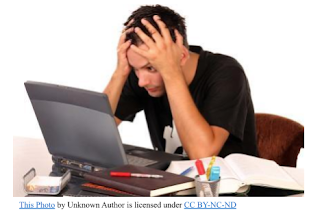ARRRRRGH!
My Zoom is SO SLOW!
Ever heard that? Ever felt that? Watching your zoom session freeze up or listening to your students’ garbled talk because your throughput is too slow is frustrating.
It’s NOT a Zoom problem. It’s your Throughput.
Throughput is a combination of bandwidth and computer speed. Bandwidth may be out of your control. But there are strategies that you can take to optimize how fast your system runs once the signal enters your home.
Whether the bandwidth slowdown is on your computer or on your students’ computers, here are nine strategies to speed up your throughput:
Turn Off Your Camera – This is the easiest step of all. Streaming video is 10 times the data load of streaming voice (Abbott, T, 2020) It has been suggested that muting yourself will even save few bits as well. This option is the one that is most disliked by teachers because we want to interact with our students – but sometimes the elements require it.
Close EVERYTHING Else – Run Zoom by itself. Having other programs open while running Zoom will steal your computer’s processing power and slow down your Zoom experience.
Reboot Your Computer – This may sound drastic, but it is the only way that you can ensure that you don’t have any other programs running. Actually, it is a good idea to reboot your computer at least once a week to refresh your system.
Delete Programs You Never Use – You must keep 15-20% of your hard drive empty. Your computer uses your hard drive to create temporary files and swap them as it works. If there isn’t enough empty space, the process becomes a little more complicated and can slow down your Zoom session.
Move Closer to your Router – Wifi is a fickle pickle. When your computer is near your router, the signal is stronger. As you move away, the signal becomes weaker and your bandwidth is slower. Moving closer to your router doesn’t have to mean that you have to move to the basement. You can sit in a room directly above your router and the wifi will travel through the floor.
Check for Viruses – Viruses are designed to cause trouble for your computer. A strong indicator that you might have a virus of seeing your computer slow down. Infection can usually be prevented by using antivirus software to filter what enters your computer. You can use these programs to remove invaders or you can take your computer to the repair shop.
Is Your Software Version Up-to-Date? – Improving technology is an ongoing process. Zoom released an average of about 10 minor version updates each month for the last half of 2020. Not all of them were significant changes, but it becomes increasingly important to stay current.
You can check how current your Zoom version is by clicking on your profile (upper-right corner of your opening page). A menu will appear (see image) and the Check for Updates option is the ninth one down. Zoom usually checks for updates when it opens, and often it installs the updates for you. If your Zoom doesn’t seem to be doing this, check with your IT department.
Your operating system is important too. Microsoft releases major updates for Windows twice a year with minor updates every month (on Patch Tuesday). Apple releases a major update once a year in October and then minor updates every few months. Keep your system updated.
Is Your Computer Ancient? – You should expect to replace your computer every 3 – 4 years. The hardware may still function, but technology is developing rapidly and your computer may not have what it needs to run Zoom.
Is Your Router Sufficient? – Routers are advancing just a quickly as all other technologies. If your connection is slow, it might mean that you are in the market for a new router. Talk with your Internet service about this. You can get a new router sufficient for your home for under $100.
I hope that you have found this helpful. Please tell me which strategies work for you.
Let’s Connect with Our Students!
P.S. Of course, I have found more strategies. Instead of having to keep updating the number in the title, I will just add these ideas down here along with who shared them.
10. Keep your virtual desktop clear. Similar to keeping your drive clear, having a load of icons scattered around your desktop provides more load on your processor to deal with them. (Thanks, Jeffrey Zeitz)
What’s YOUR opinion?
Leave a comment and keep the discussion going.
Leave a comment and keep the discussion going.