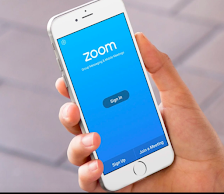Using Zoom on a laptop computer can be easy. If you are attending a class, you just need to enter the class and engage in what your teacher has planned for you.
But what if you have to use your phone or tablet? How can you do all of the operations that are required in an engaging class? Is it possible to TEACH through Zoom on a phone or tablet?
The answer is FOR THE MOST PART – YES!!! Most of the commands that you can do on a computer can be achieved on your mobile device.
Here is a list Mobile Zoom commands. (Warning, this was tested on an iPhone. Android and iPhone apps are virtually the same, but if you find that this doesn’t work on your Android, please leave a comment or contact me at @zeitz)
These commands are presented in the order that we are presenting these actions in our OK Zoomer: Beyond the Basics workshop. It is a workshop that has been enjoyed by over 2200 faculty members so you should check it out.
Mute and Unmute Yourself
- Tap the icon in lower-left corner.
How to Enter Chat
-
Tap … in the lower-right corner.
-
Tap Chat in the menu.
Hide Non-Video Participants
-
Tap … in the lower-right corner.
-
Tap Meeting Settings in the menu.
-
Deselect the slide bar for Show Non-Video Participants.
Share Screen> Advanced>Music Or Computer Sound Only
- Tap Share Screen in the menu.
- Tap Screen.
- Tap Start Broadcast.
- Tap the screen.
- Share Device Audio: should be On.
- Move to your music application.
Rename Yourself
- Tap on Participants
- Tap on your name.
- Tap on Rename.
Opening Green Screens
-
Tap the … in the lower right corner.
-
Tap Virtual Background
-
Tap the desired background
Adding Green Screens
-
Tap the + button in the lower-right corner.
-
You might see a screen asking you to give Zoom access to your photos,
-
Tap the Change Settings button
-
Tap Photos
-
Tap All Photos or Selected Photos
-
You will have to rejoin Zoom
-
Tap the + button again in the lower right corner.
-
Select the photo you want to use as a background.
-
It should appear on your background and be added to your collection.
Leave a comment and keep the discussion going.