I FOUND IT!!!
I found the answer to the question that many educators have been asking:
The answer is:
SHIFT-COMMAND-N (or Alt-N for Windows users)
What does this mean, you say? This is your Keyboard Shortcut for Switching Cameras.
THE DOCUMENT CAMERA CHALLENGE
You want to share papers or browse through books or write formulas on paper in such a way that your students can see them. The problem is how can they will be able to see them? You probably can’t bring home the document camera from school or maybe you can’t figure out how to integrate your document camera into your Zoom session.
THE ANSWER
The answer is to use another camera that is held by an overhead camera holder. This camera holder could be one that you purchase (gooseneck or tripod) or a DIY camera holder. The camera could be your webcam, your phone, or a tablet. Just as long as it is connected to our laptop with a USB cable. (You could use wireless, but it can be trickier.)
Position the camera above the paper and plug it into your USB port. Write on the paper and it will be captured through the camera.
The problem has been how to switch between cameras? What do you click to tell Zoom to transfer from your laptop camera to the USB camera and back again?
The popular answer to this has been to make your changes through the Share Screen menu. This meant that you had to click on the green box and then change the source for your sharing.
Then came SHIFT-COMMAND-N (or Alt-N for Windows users)
This is a Zoom Keyboard Shortcut that will quickly switch between your laptop camera and your USB camera. You can talk with your students face-to-face and when you want to show them how to create a graph on paper, you just hit the magic keys and it switches to your USB camera over the paper where you can demonstrate the process. Tap those keys again and it will return to your wise face so that you can tell them more about it. You continue to use the same microphone in each case so you can talk while their eyes are trained on paper.
AMAZING, ISN’T IT?
This can be used for any situation where you want to show something other than your face – playing the piano, looking at a map, demonstrating chess moves, conducting an experiment, drawing a picture . . . the list is endless.
I know that this shortcut has been around for a long time but it is the first time that I put the two together so I thought you might like to know.
Have you already been using this? If so, what have you done? Just respond in the comments below.
Looking forward to hearing about your adventures.
Z
A question was raised about how many cameras you could use simultaneously. We tried plugging 3 cameras into USB ports and the “magic key” combination progressed from one camera to the next in rotation. Imagine if you set it up so that you used your laptop camera for you, one webcam over a sheet of music, and another over your piano keyboard so that you could demonstrate various fingerings and techniques. Exciting, eh?
image: info.squarecap.com
Leave a comment and keep the discussion going.
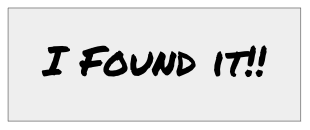


buy targeted traffic
buy targeted traffic
buy targeted traffic
buy targeted traffic
buy targeted traffic
buy targeted traffic
buy targeted traffic
buy targeted traffic
buy targeted traffic
buy targeted traffic
everest base camp trek
everest base camp trek
everest base camp trek
everest base camp trek
everest base camp trek
everest base camp trek
everest base camp trek
everest base camp trek
everest base camp trek
everest base camp trek
Roku device activation
If you wish to activate the Roku device, then switch it on. After that, the Roku Logo shall appear on the screen out of nowhere. Now, a code shall appear on display. Your job is to write down the code and submit it on the Roku.com/link website. At first, the Roku device has to be in sync with the account. Or else, things might become challenging. In case of any issues, you can report them to the support team and finish them off within time. Always be sure of what you’re going to do.
Roku device activation
If you wish to activate the Roku device, then switch it on. After that, the Roku Logo shall appear on the screen out of nowhere. Now, a code shall appear on display. Your job is to write down the code and submit it on the Roku.com/link website. At first, the Roku device has to be in sync with the account. Or else, things might become challenging. In case of any issues, you can report them to the support team and finish them off within time. Always be sure of what you’re going to do.
Roku device activation
If you wish to activate the Roku device, then switch it on. After that, the Roku Logo shall appear on the screen out of nowhere. Now, a code shall appear on display. Your job is to write down the code and submit it on the Roku.com/link website. At first, the Roku device has to be in sync with the account. Or else, things might become challenging. In case of any issues, you can report them to the support team and finish them off within time. Always be sure of what you’re going to do.
How to install HP OfficeJet 4650?
At first, start hp officejet 4650 setup, unpacking the box and powering up the printer using the power cable. Next, you need to insert the ink cartridges and place the paper into them. After that, you need to print the alignment page and check for the alignment. Then, visit the HP support site to download the drivers for the HP Officejet 4650 printer. Choose the operating system and its version from the list available. You can even check this by reaching the system’s details. You can then install the drivers and then connect the HP printer to the wireless network using the wireless setup wizard. Once after this, the users can start with the printing process.
How to install HP OfficeJet 4650?
At first, start hp officejet 4650 setup, unpacking the box and powering up the printer using the power cable. Next, you need to insert the ink cartridges and place the paper into them. After that, you need to print the alignment page and check for the alignment. Then, visit the HP support site to download the drivers for the HP Officejet 4650 printer. Choose the operating system and its version from the list available. You can even check this by reaching the system’s details. You can then install the drivers and then connect the HP printer to the wireless network using the wireless setup wizard. Once after this, the users can start with the printing process.
How to install HP OfficeJet 4650?
At first, start hp officejet 4650 setup, unpacking the box and powering up the printer using the power cable. Next, you need to insert the ink cartridges and place the paper into them. After that, you need to print the alignment page and check for the alignment. Then, visit the HP support site to download the drivers for the HP Officejet 4650 printer. Choose the operating system and its version from the list available. You can even check this by reaching the system’s details. You can then install the drivers and then connect the HP printer to the wireless network using the wireless setup wizard. Once after this, the users can start with the printing process.
How to connect my Canon Pixma Printer to the network, execute the setup?
Complete Canon Pixma Printer to start printing your documents at an excellent speed and quality. At first, you need to connect your printer to the network. Check if the WPS feature is compatible. If yes, enable the feature and provide the appropriate credentials. Once if the connection is active, start updating the Printer software. Visit the software download page; provide the device name and the version. To execute the setup, you can also choose the standard connection method. Navigate to our portal and read the information provided. For canon printer setup assistance, contact our Printer support. In the event that you come across setup issues and errors, resolve it using the appropriate troubleshooting guide. If the Canon Pixma Printer errors remain even after troubleshooting, you can go for a device replacement.
Contact our customer support team @ +1-850-761-8950
How to connect my Canon Pixma Printer to the network, execute the setup?
Complete Canon Pixma Printer to start printing your documents at an excellent speed and quality. At first, you need to connect your printer to the network. Check if the WPS feature is compatible. If yes, enable the feature and provide the appropriate credentials. Once if the connection is active, start updating the Printer software. Visit the software download page; provide the device name and the version. To execute the setup, you can also choose the standard connection method. Navigate to our portal and read the information provided. For canon printer setup assistance, contact our Printer support. In the event that you come across setup issues and errors, resolve it using the appropriate troubleshooting guide. If the Canon Pixma Printer errors remain even after troubleshooting, you can go for a device replacement.
Contact our customer support team @ +1-850-761-8950
How to connect my Canon Pixma Printer to the network, execute the setup?
Complete Canon Pixma Printer to start printing your documents at an excellent speed and quality. At first, you need to connect your printer to the network. Check if the WPS feature is compatible. If yes, enable the feature and provide the appropriate credentials. Once if the connection is active, start updating the Printer software. Visit the software download page; provide the device name and the version. To execute the setup, you can also choose the standard connection method. Navigate to our portal and read the information provided. For canon printer setup assistance, contact our Printer support. In the event that you come across setup issues and errors, resolve it using the appropriate troubleshooting guide. If the Canon Pixma Printer errors remain even after troubleshooting, you can go for a device replacement.
Contact our customer support team @ +1-850-761-8950
How to connect my Canon Pixma Printer to the network, execute the setup?
Complete Canon Pixma Printer to start printing your documents at an excellent speed and quality. At first, you need to connect your printer to the network. Check if the WPS feature is compatible. If yes, enable the feature and provide the appropriate credentials. Once if the connection is active, start updating the Printer software. Visit the software download page; provide the device name and the version. To execute the setup, you can also choose the standard connection method. Navigate to our portal and read the information provided. For canon printer setup assistance, contact our Printer support. In the event that you come across setup issues and errors, resolve it using the appropriate troubleshooting guide. If the Canon Pixma Printer errors remain even after troubleshooting, you can go for a device replacement.
Contact our customer support team @ +1-850-761-8950
How to connect my Canon Pixma Printer to the network, execute the setup?
Complete Canon Pixma Printer to start printing your documents at an excellent speed and quality. At first, you need to connect your printer to the network. Check if the WPS feature is compatible. If yes, enable the feature and provide the appropriate credentials. Once if the connection is active, start updating the Printer software. Visit the software download page; provide the device name and the version. To execute the setup, you can also choose the standard connection method. Navigate to our portal and read the information provided. For canon printer setup assistance, contact our Printer support. In the event that you come across setup issues and errors, resolve it using the appropriate troubleshooting guide. If the Canon Pixma Printer errors remain even after troubleshooting, you can go for a device replacement.
Contact our customer support team @ +1-850-761-8950
How to connect my Canon Pixma Printer to the network, execute the setup?
Complete Canon Pixma Printer to start printing your documents at an excellent speed and quality. At first, you need to connect your printer to the network. Check if the WPS feature is compatible. If yes, enable the feature and provide the appropriate credentials. Once if the connection is active, start updating the Printer software. Visit the software download page; provide the device name and the version. To execute the setup, you can also choose the standard connection method. Navigate to our portal and read the information provided. For canon printer setup assistance, contact our Printer support. In the event that you come across setup issues and errors, resolve it using the appropriate troubleshooting guide. If the Canon Pixma Printer errors remain even after troubleshooting, you can go for a device replacement.
Contact our customer support team @ +1-850-761-8950
Initially, link your Roku device to your wireless network (WiFi) and once done, The Activation code will pop up on your screen. After you note down the activation code, type Roku.com/link in your mobile or PC browser. Now in the space provided, type in the activation code without any errors. Moving Further, follow the instructions on the website to sign up or login to your Roku account. Do not worry! The payment information asked for does not allow any charges to your account. Hence, it is purely for future purchases, if any. Roku activation is in the can.
Initially, link your Roku device to your wireless network (WiFi) and once done, The Activation code will pop up on your screen. After you note down the activation code, type Roku.com/link in your mobile or PC browser. Now in the space provided, type in the activation code without any errors. Moving Further, follow the instructions on the website to sign up or login to your Roku account. Do not worry! The payment information asked for does not allow any charges to your account. Hence, it is purely for future purchases, if any. Roku activation is in the can.
Initially, link your Roku device to your wireless network (WiFi) and once done, The Activation code will pop up on your screen. After you note down the activation code, type Roku.com/link in your mobile or PC browser. Now in the space provided, type in the activation code without any errors. Moving Further, follow the instructions on the website to sign up or login to your Roku account. Do not worry! The payment information asked for does not allow any charges to your account. Hence, it is purely for future purchases, if any. Roku activation is in the can.
Initially, link your Roku device to your wireless network (WiFi) and once done, The Activation code will pop up on your screen. After you note down the activation code, type Roku.com/link in your mobile or PC browser. Now in the space provided, type in the activation code without any errors. Moving Further, follow the instructions on the website to sign up or login to your Roku account. Do not worry! The payment information asked for does not allow any charges to your account. Hence, it is purely for future purchases, if any. Roku activation is in the can.
How to initiate Canon Pixma printer setup?
At first, to start with Canon Pixma printer setup, you need to ensure that the LED next to this button begins to blink blue and then navigate to the access point and hold the WPS button within 2 minutes. The blue Wi-Fi LED on the printer will continue blinking while searching, and the power and Wi-Fi LED will flash when linking to the access point. When the Canon printer has successfully established a connection to the wireless network, the power and Wi-Fi LED will stop blinking and remains on.
Contact our customer support team @ +1-850-761-8950
How to initiate Canon Pixma printer setup?
At first, to start with Canon Pixma printer setup, you need to ensure that the LED next to this button begins to blink blue and then navigate to the access point and hold the WPS button within 2 minutes. The blue Wi-Fi LED on the printer will continue blinking while searching, and the power and Wi-Fi LED will flash when linking to the access point. When the Canon printer has successfully established a connection to the wireless network, the power and Wi-Fi LED will stop blinking and remains on.
Contact our customer support team @ +1-850-761-8950
How to initiate Canon Pixma printer setup?
At first, to start with Canon Pixma printer setup, you need to ensure that the LED next to this button begins to blink blue and then navigate to the access point and hold the WPS button within 2 minutes. The blue Wi-Fi LED on the printer will continue blinking while searching, and the power and Wi-Fi LED will flash when linking to the access point. When the Canon printer has successfully established a connection to the wireless network, the power and Wi-Fi LED will stop blinking and remains on.
Contact our customer support team @ +1-850-761-8950
How to initiate Canon Pixma printer setup?
At first, to start with Canon Pixma printer setup, you need to ensure that the LED next to this button begins to blink blue and then navigate to the access point and hold the WPS button within 2 minutes. The blue Wi-Fi LED on the printer will continue blinking while searching, and the power and Wi-Fi LED will flash when linking to the access point. When the Canon printer has successfully established a connection to the wireless network, the power and Wi-Fi LED will stop blinking and remains on.
Contact our customer support team @ +1-850-761-8950
How to initiate Canon Pixma printer setup?
At first, to start with Canon Pixma printer setup, you need to ensure that the LED next to this button begins to blink blue and then navigate to the access point and hold the WPS button within 2 minutes. The blue Wi-Fi LED on the printer will continue blinking while searching, and the power and Wi-Fi LED will flash when linking to the access point. When the Canon printer has successfully established a connection to the wireless network, the power and Wi-Fi LED will stop blinking and remains on.
Contact our customer support team @ +1-850-761-8950
How to initiate Canon Pixma printer setup?
At first, to start with Canon Pixma printer setup, you need to ensure that the LED next to this button begins to blink blue and then navigate to the access point and hold the WPS button within 2 minutes. The blue Wi-Fi LED on the printer will continue blinking while searching, and the power and Wi-Fi LED will flash when linking to the access point. When the Canon printer has successfully established a connection to the wireless network, the power and Wi-Fi LED will stop blinking and remains on.
Contact our customer support team @ +1-850-761-8950
How to activate FOX News on Roku?
First, you need to get the FOX News app on the Roku device from the channel store. You can get this app under the News and Weather section. Once completing the installation process., you can access the app and get the activation code. Take a note of this code and open a web browser. Visit foxnews com activate and in there choose the device that you are using. Next, key in code and select the pay-TV provider. At last, click Activate to initiate the activation process.
Want to know how to activate Fox News via foxnews com activate? Then reach our technical expert squad by dialing the toll-free number @ +1-805-244-0330.
How to activate FOX News on Roku?
First, you need to get the FOX News app on the Roku device from the channel store. You can get this app under the News and Weather section. Once completing the installation process., you can access the app and get the activation code. Take a note of this code and open a web browser. Visit foxnews com activate and in there choose the device that you are using. Next, key in code and select the pay-TV provider. At last, click Activate to initiate the activation process.
Want to know how to activate Fox News via foxnews com activate? Then reach our technical expert squad by dialing the toll-free number @ +1-805-244-0330.
How to activate FOX News on Roku?
First, you need to get the FOX News app on the Roku device from the channel store. You can get this app under the News and Weather section. Once completing the installation process., you can access the app and get the activation code. Take a note of this code and open a web browser. Visit foxnews com activate and in there choose the device that you are using. Next, key in code and select the pay-TV provider. At last, click Activate to initiate the activation process.
Want to know how to activate Fox News via foxnews com activate? Then reach our technical expert squad by dialing the toll-free number @ +1-805-244-0330.
How Activate sling tv On Roku?
Sling TV streaming provider is unique for users who finish one season per night, basically for sofa spuds. As Roku TV users, how watch sling tv on roku? Firstly, sign up with sling TV. Now press the home button on the remote for channel store access. Search for Sling TV and add the channel. It prompts you to sign in with your Sling TV account. After the login, you will get an activation code on Roku TV. Simultaneously, browse for sling.com/activate in your mobile/PC. Enter the code and refresh to start streaming.
For further queries on how to activate sling TV on Roku, please contact us by dialing up the toll-free number @ +1-855-626-1730.
How Activate sling tv On Roku?
Sling TV streaming provider is unique for users who finish one season per night, basically for sofa spuds. As Roku TV users, how watch sling tv on roku? Firstly, sign up with sling TV. Now press the home button on the remote for channel store access. Search for Sling TV and add the channel. It prompts you to sign in with your Sling TV account. After the login, you will get an activation code on Roku TV. Simultaneously, browse for sling.com/activate in your mobile/PC. Enter the code and refresh to start streaming.
For further queries on how to activate sling TV on Roku, please contact us by dialing up the toll-free number @ +1-855-626-1730.
How Activate sling tv On Roku?
Sling TV streaming provider is unique for users who finish one season per night, basically for sofa spuds. As Roku TV users, how watch sling tv on roku? Firstly, sign up with sling TV. Now press the home button on the remote for channel store access. Search for Sling TV and add the channel. It prompts you to sign in with your Sling TV account. After the login, you will get an activation code on Roku TV. Simultaneously, browse for sling.com/activate in your mobile/PC. Enter the code and refresh to start streaming.
For further queries on how to activate sling TV on Roku, please contact us by dialing up the toll-free number @ +1-855-626-1730.
How Activate sling tv On Roku?
Sling TV streaming provider is unique for users who finish one season per night, basically for sofa spuds. As Roku TV users, how watch sling tv on roku? Firstly, sign up with sling TV. Now press the home button on the remote for channel store access. Search for Sling TV and add the channel. It prompts you to sign in with your Sling TV account. After the login, you will get an activation code on Roku TV. Simultaneously, browse for sling.com/activate in your mobile/PC. Enter the code and refresh to start streaming.
For further queries on how to activate sling TV on Roku, please contact us by dialing up the toll-free number @ +1-855-626-1730.